From the Search Filed Reports page you can search for, view, and print filed reports for Candidates and Candidate Committees, Political Action Committees (PACs), Organizations, or Political Parties. Across the top of the screen are four tabs: Candidates and Candidate Committees, PACs, Organizations, and Political Parties. Clicking on a tab opens the Search Parameters specific to that category. The user has the ability to search across all tabs in a similar fashion to the information appearing below.

The table below lists the fields, buttons, links, etc. on this screen. If you click Search without selecting any options, the search includes all of the contributions available.
Tabs
Candidates and Candidate Committees |
Allows a search for expenditures recorded by both Candidates and Candidate Committees. |
PACs |
Opens the Search Parameters specific to expenditures to PACs. |
Organizations |
Opens the Search Parameters specific to expenditures to Organizations. |
Political Parties |
Opens the Search Parameters specific to expenditures to Political Parties. |
Links
Candidate Committee Roster |
The roster contains both active committees and those which have terminated in the past 10 years. |
Basic Search Options
Election Year Cycle |
This is a required field for searching for filed reports. Enter the specific election year to use in the search. NOTE: Enter an even Election Year and you will also be searching the prior odd year. |
Candidate Last, First, and Middle Name |
Enter any or all three pieces of information related to the candidate name. |
Office Sought |
Choose the office sought of the candidate for whom you are searching. |
Advance Search Options

Committee Name |
Select the specific committee name for which you are searching. |
Include Terminated Committees |
Check this box if the committee you are seeking does not initially appear in the drop down box. |
Reporting Period |
Choose a specific report, if you know what you are seeking. |
Filing Type |
By default, both Official and Amendments are selected. You may choose one or the other, or both. |
Date Range |
Limits the search results to those reports with a date falling within the stated date range. |
Buttons
Search |
Begins the expenditure search based on the search criteria entered. |
Clear |
Clears the fields and selections, returning the screen to the defaults. HIGHLY RECOMMENDED after each search. |
Search Results:
.
When a search is successfully conducted, the user is presented with the search results. The Total Number of Transactions can be found by scrolling to the bottom of the screen. Search results are organized into pages of 25 transactions for ease of use.

Search results are automatically sorted by Account Name. Within each grouping of Account Name, the reports are further sorted by the most recently filed to the oldest.

Search results also indicate the filing type of the specific filing. Amendments to a filed report will appear above the actual filing. In the example below, there are 3 amendments to the General Report.

You may also notice that both candidate and candidate committee reports appear in the search results. Candidates are required to file the statutory reports whether or not they have a candidate committee. In situations where a candidate does have a candidate committee, it is common that the candidate filing reports all zeros (0).
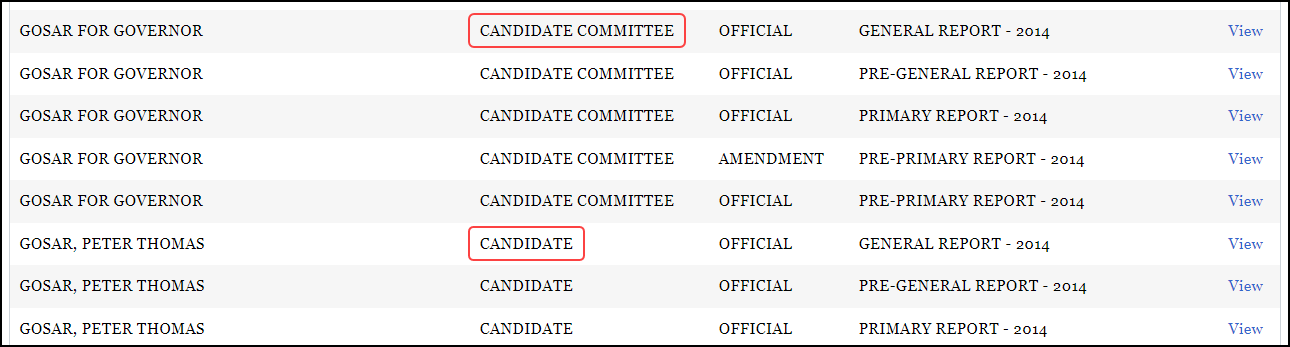
When you select the View option for any of the reports, you will be presented with a copy of the filed report as filed and/or amended by the account holder.
